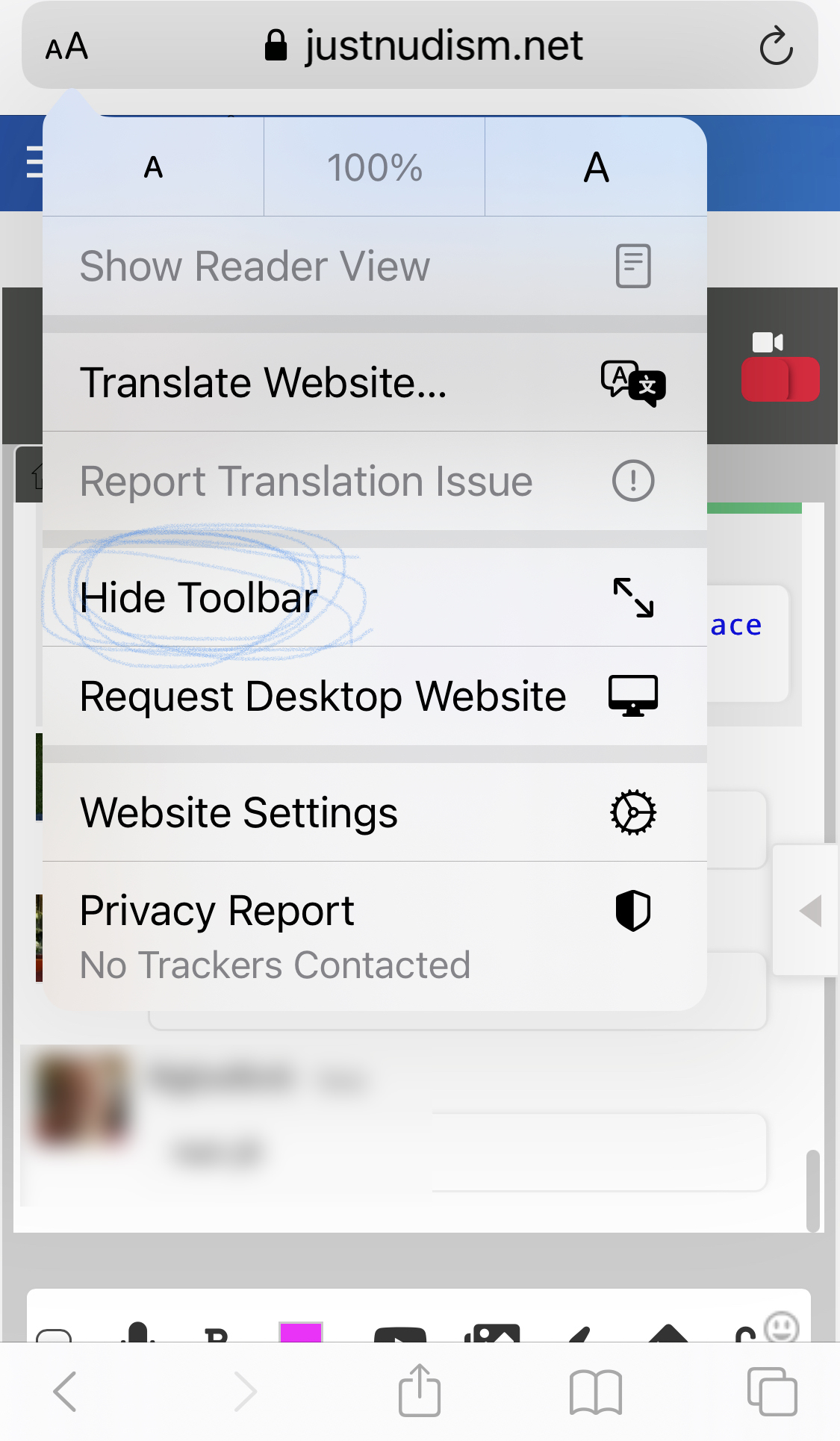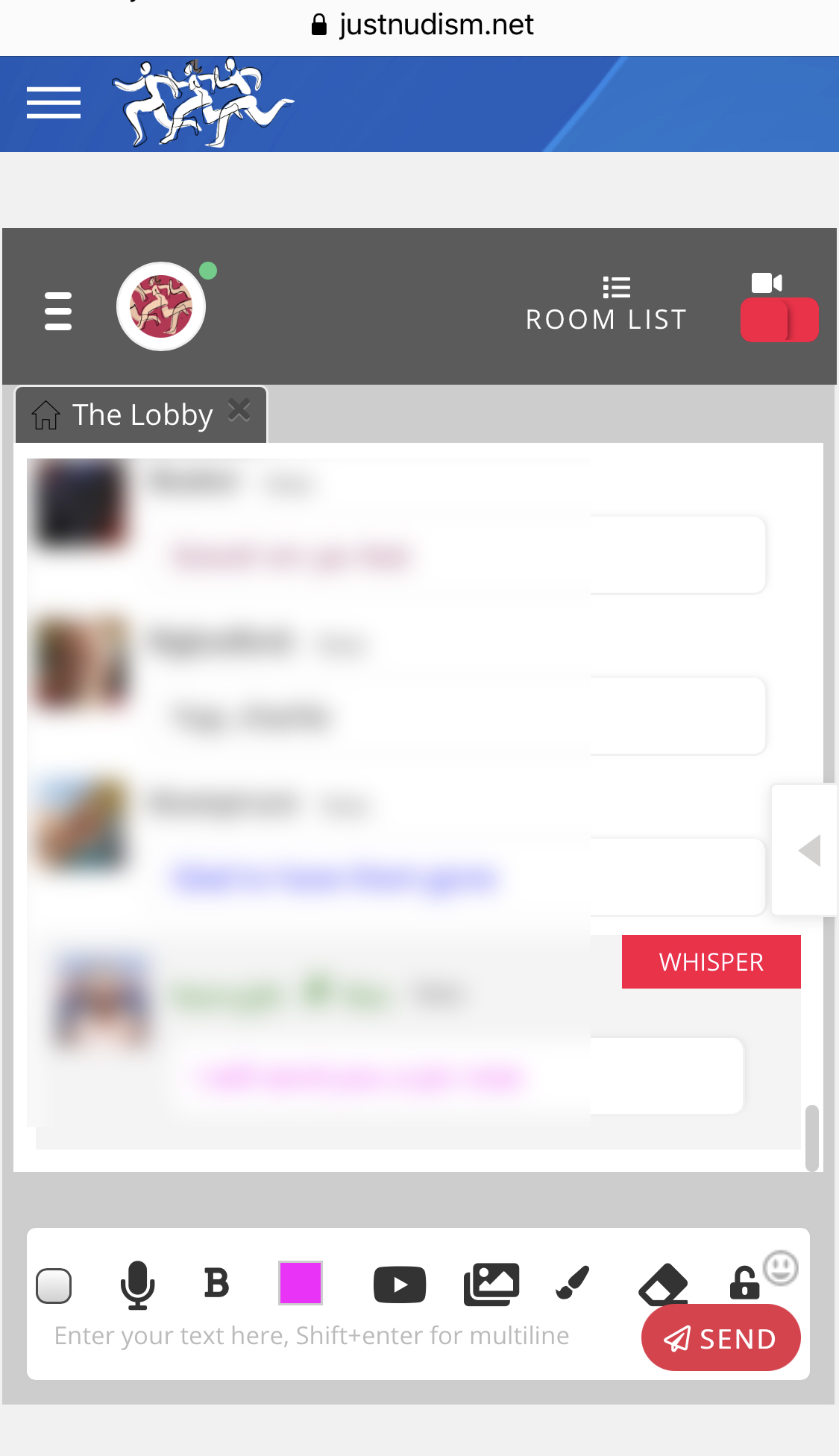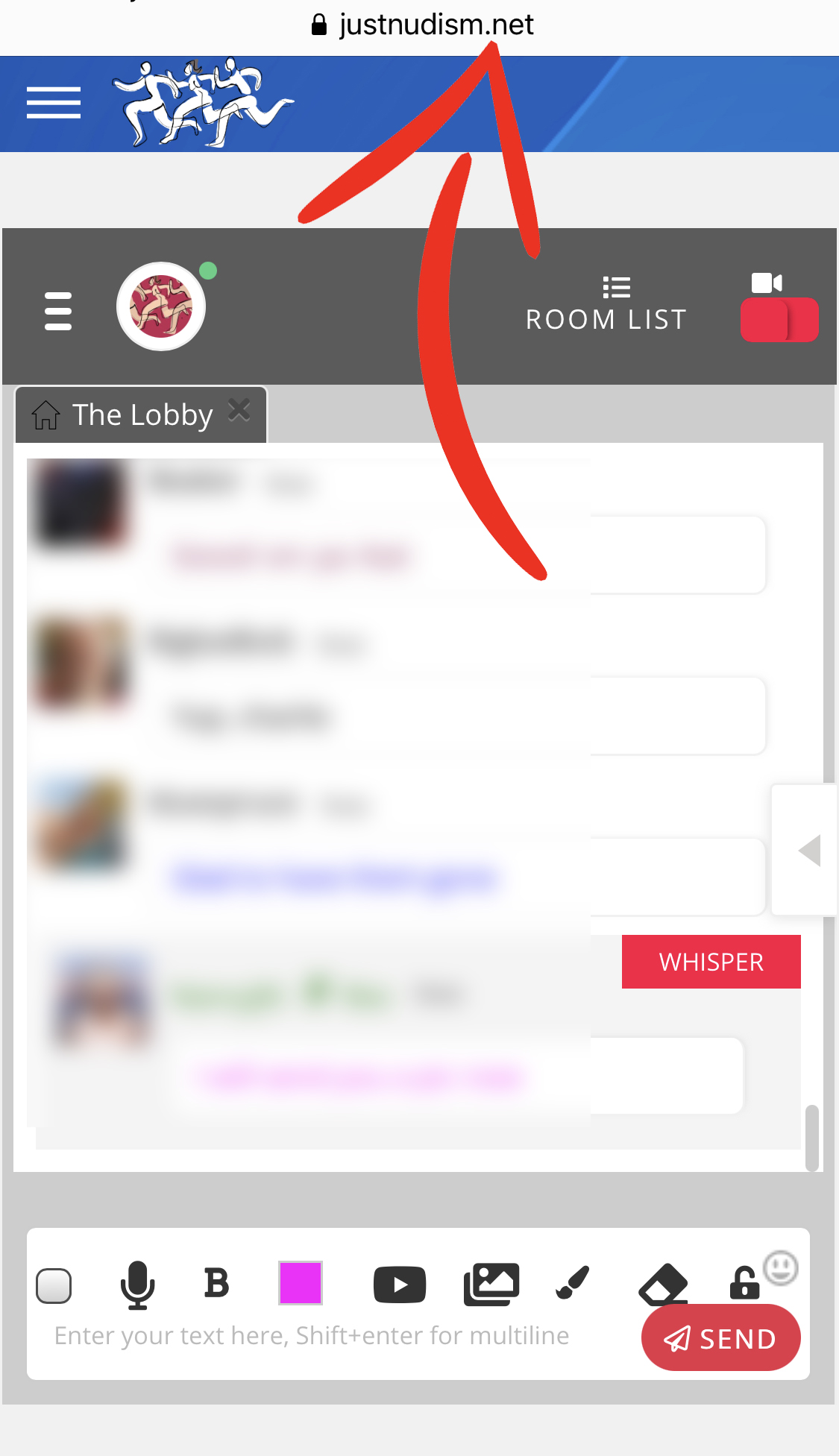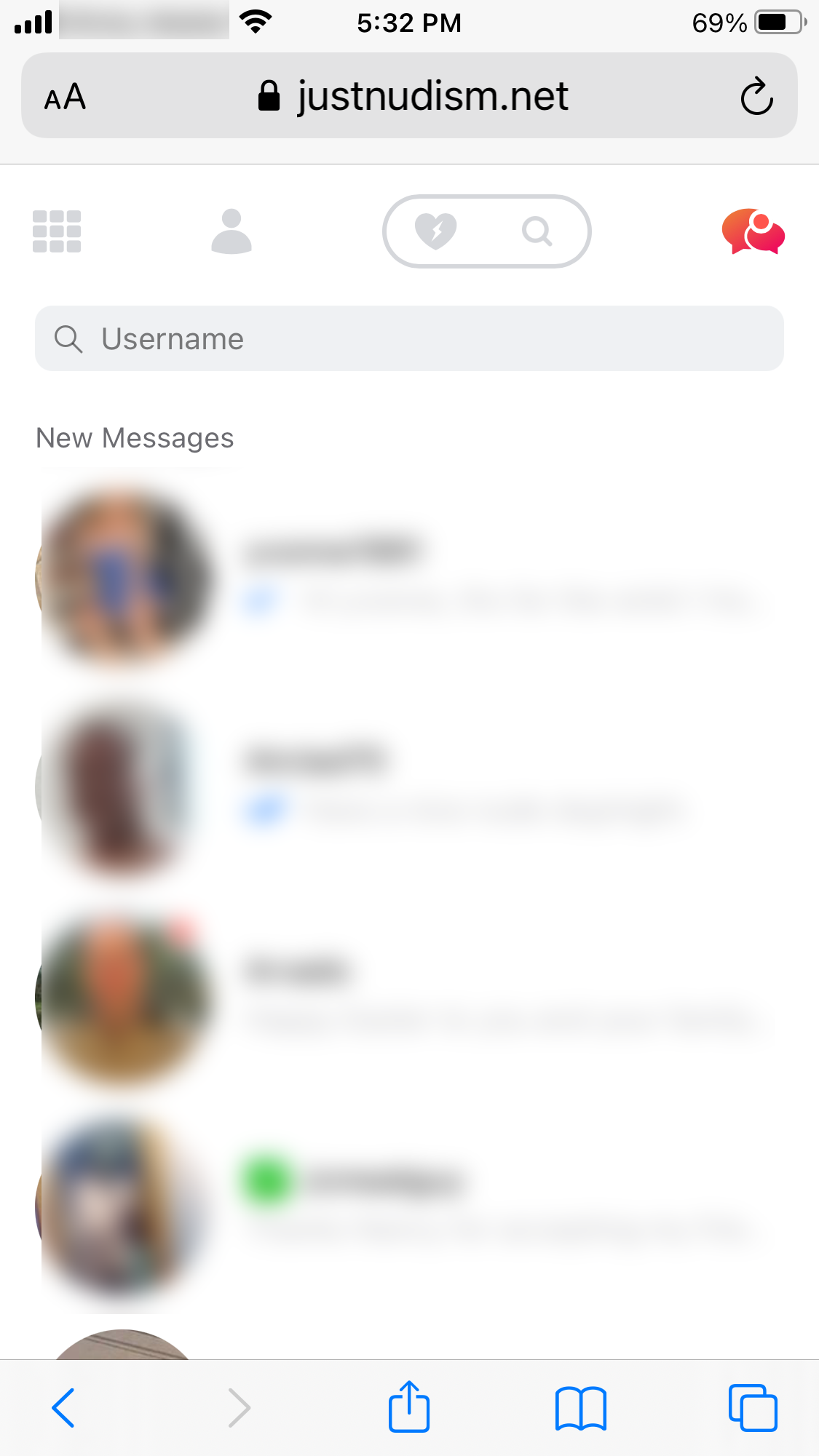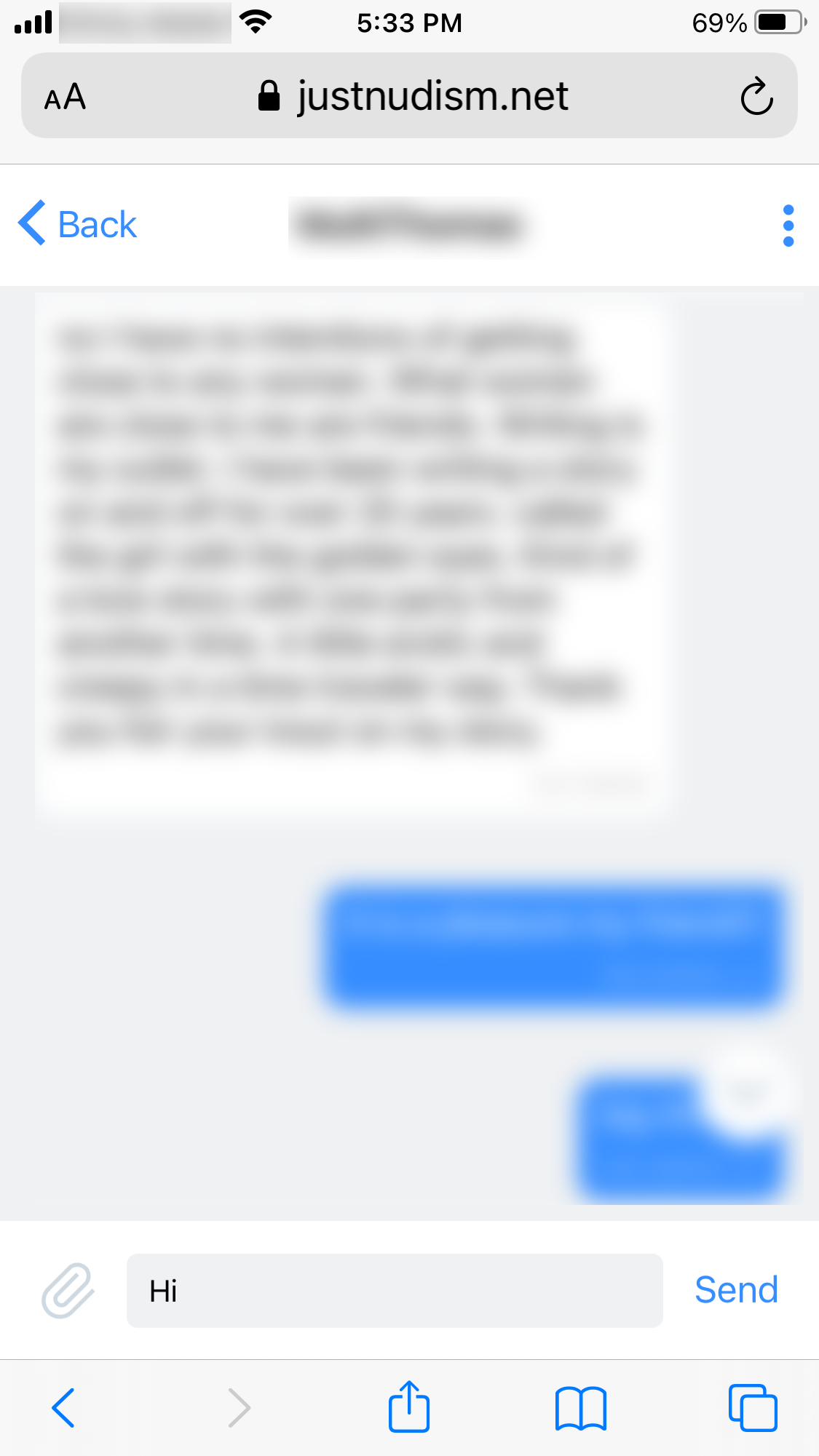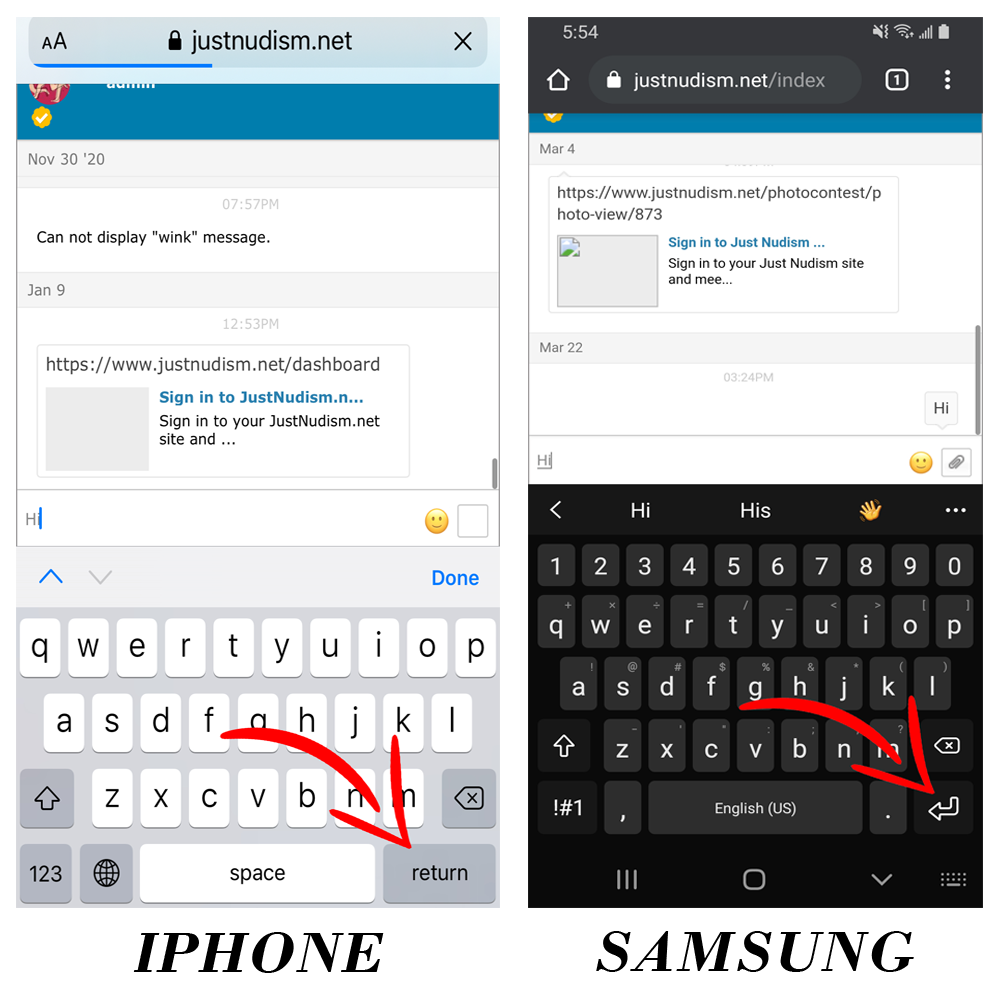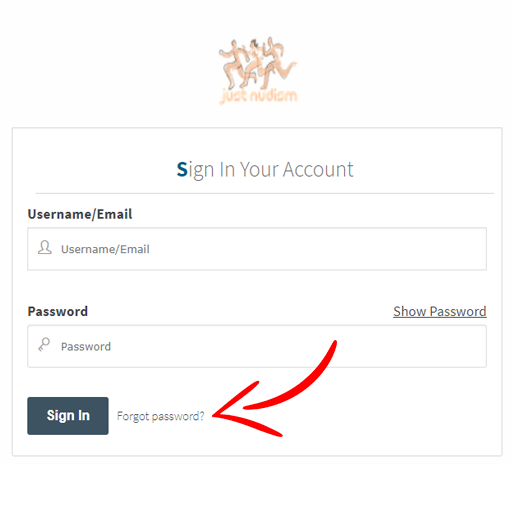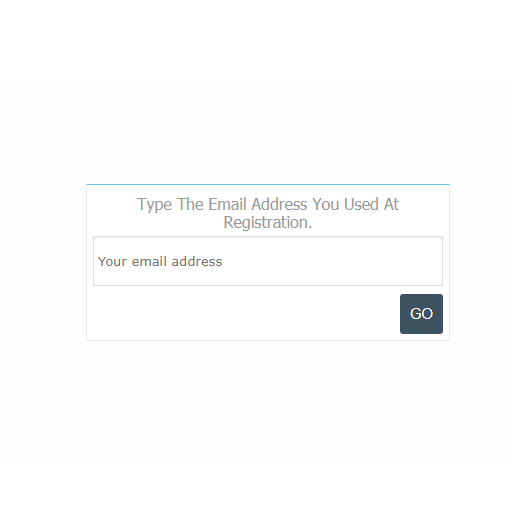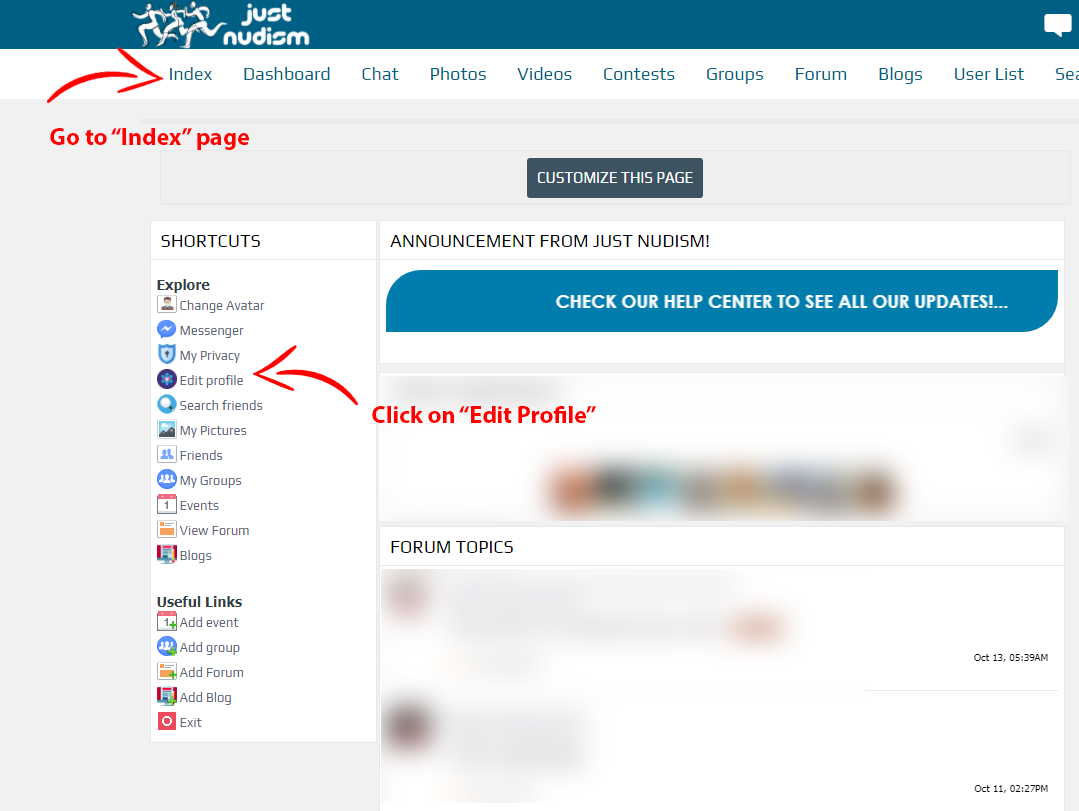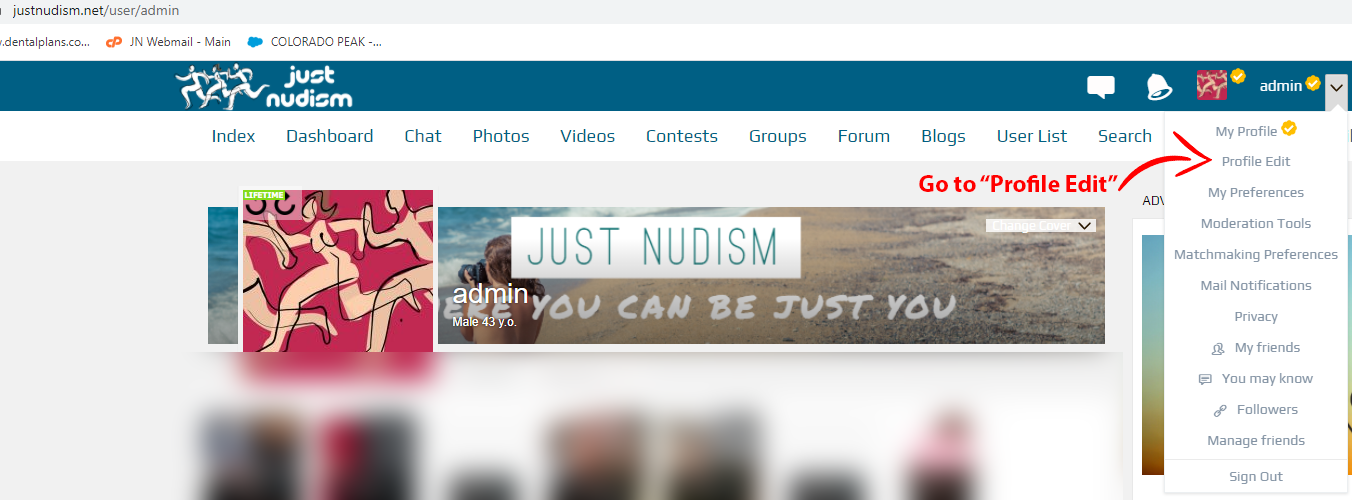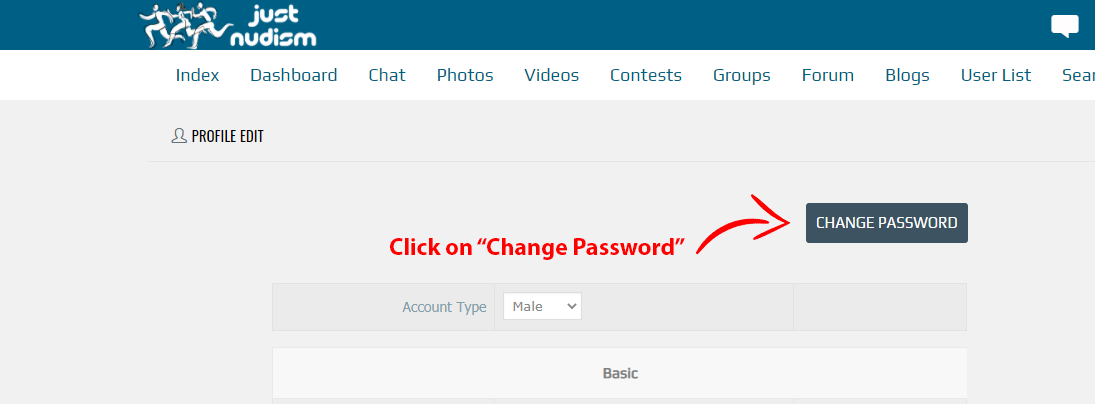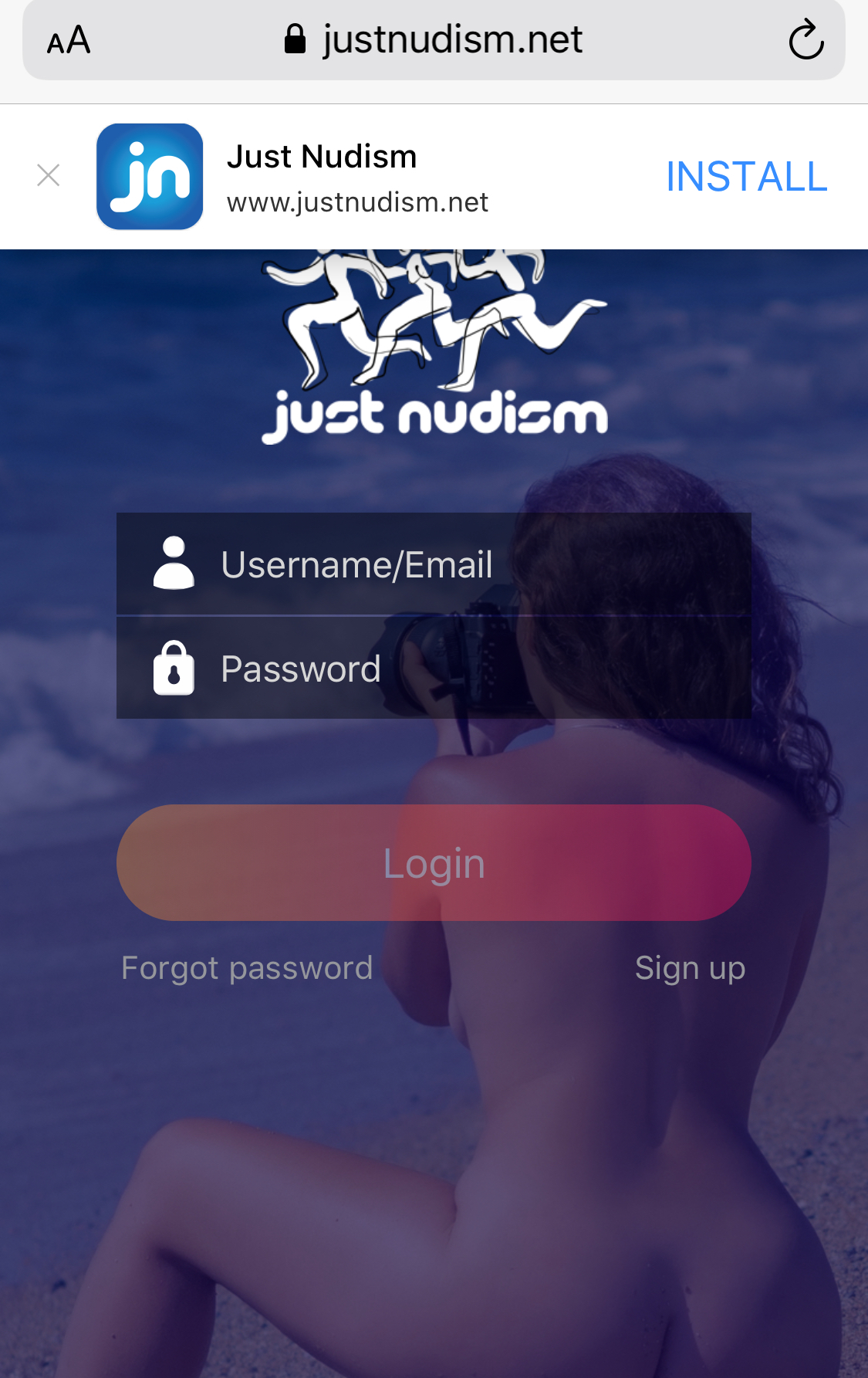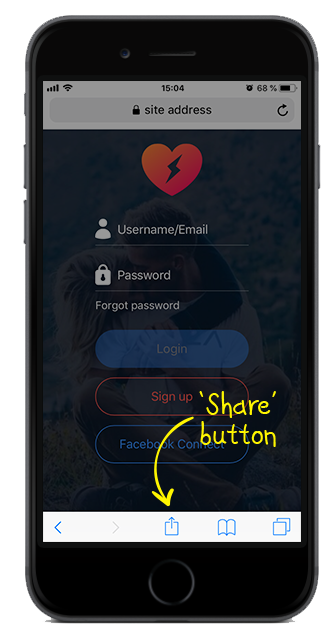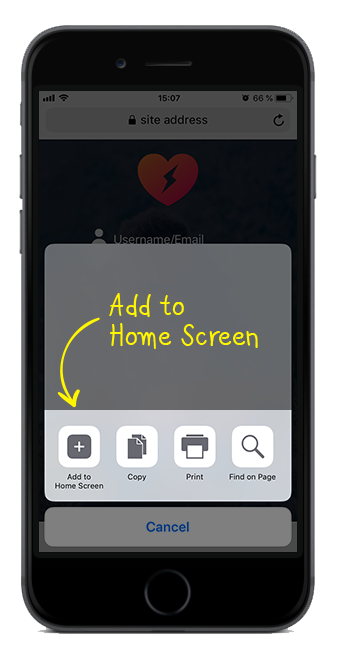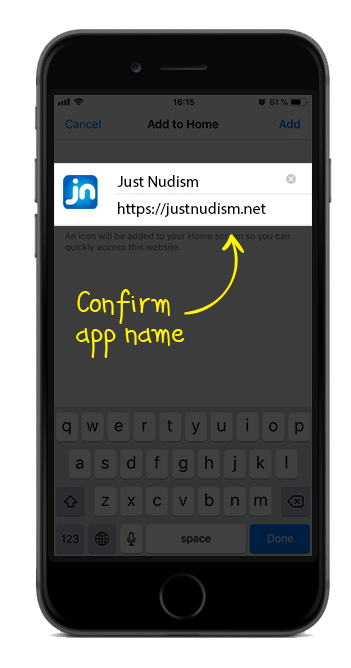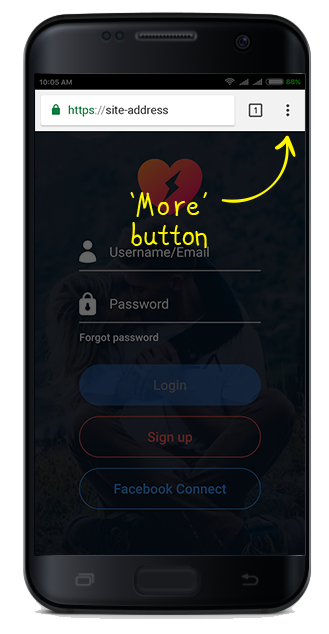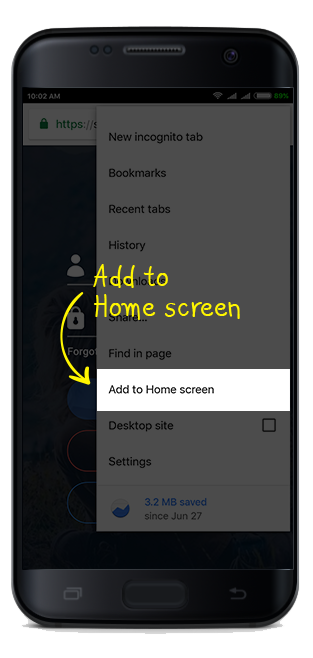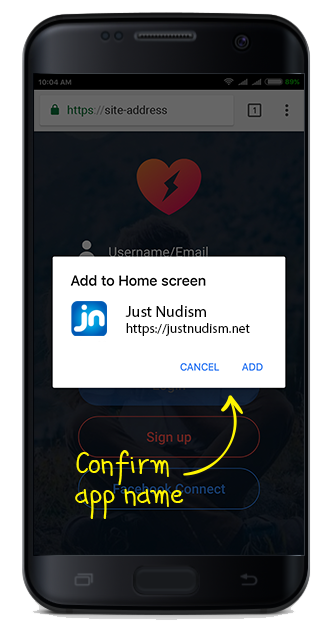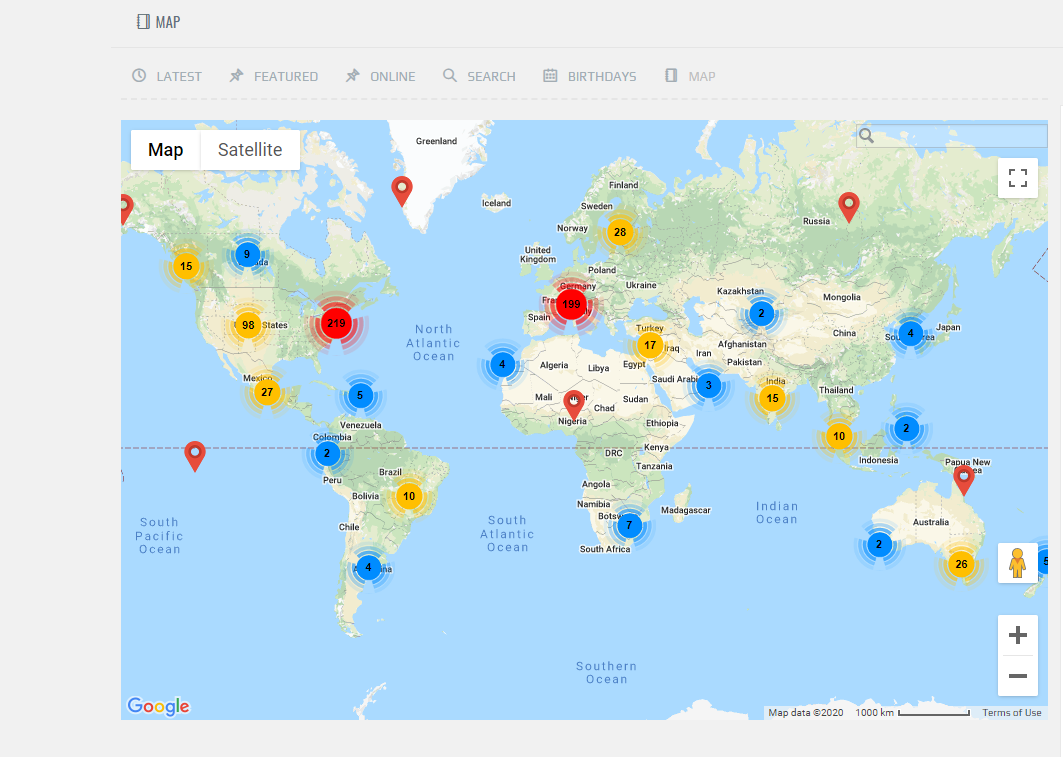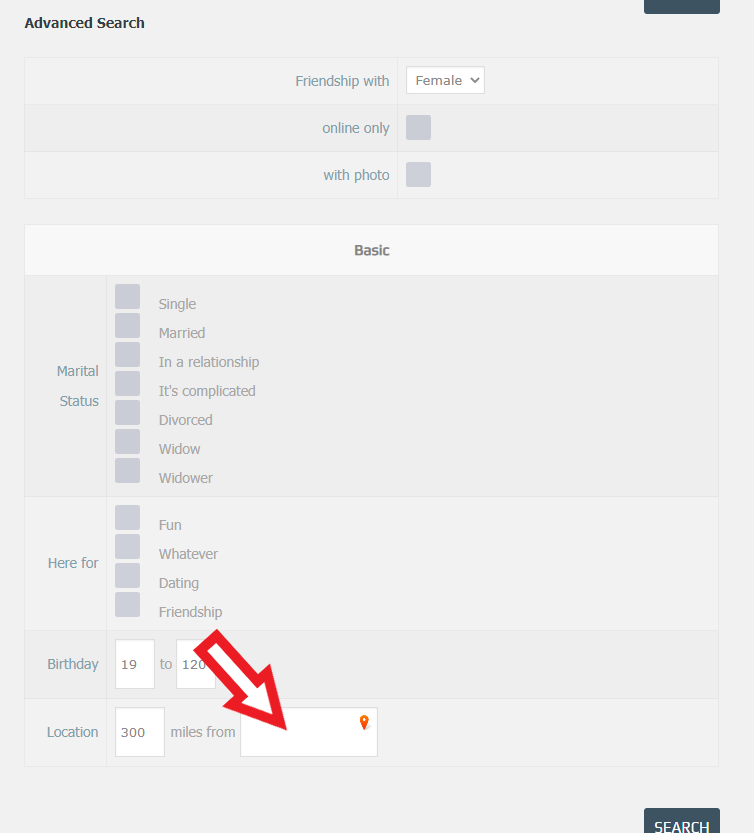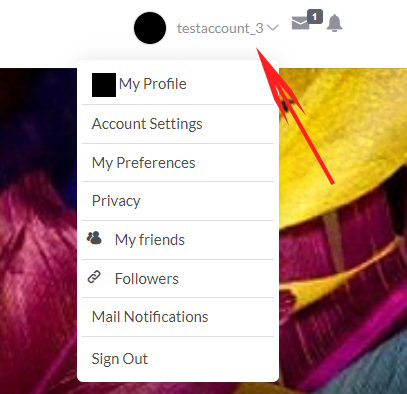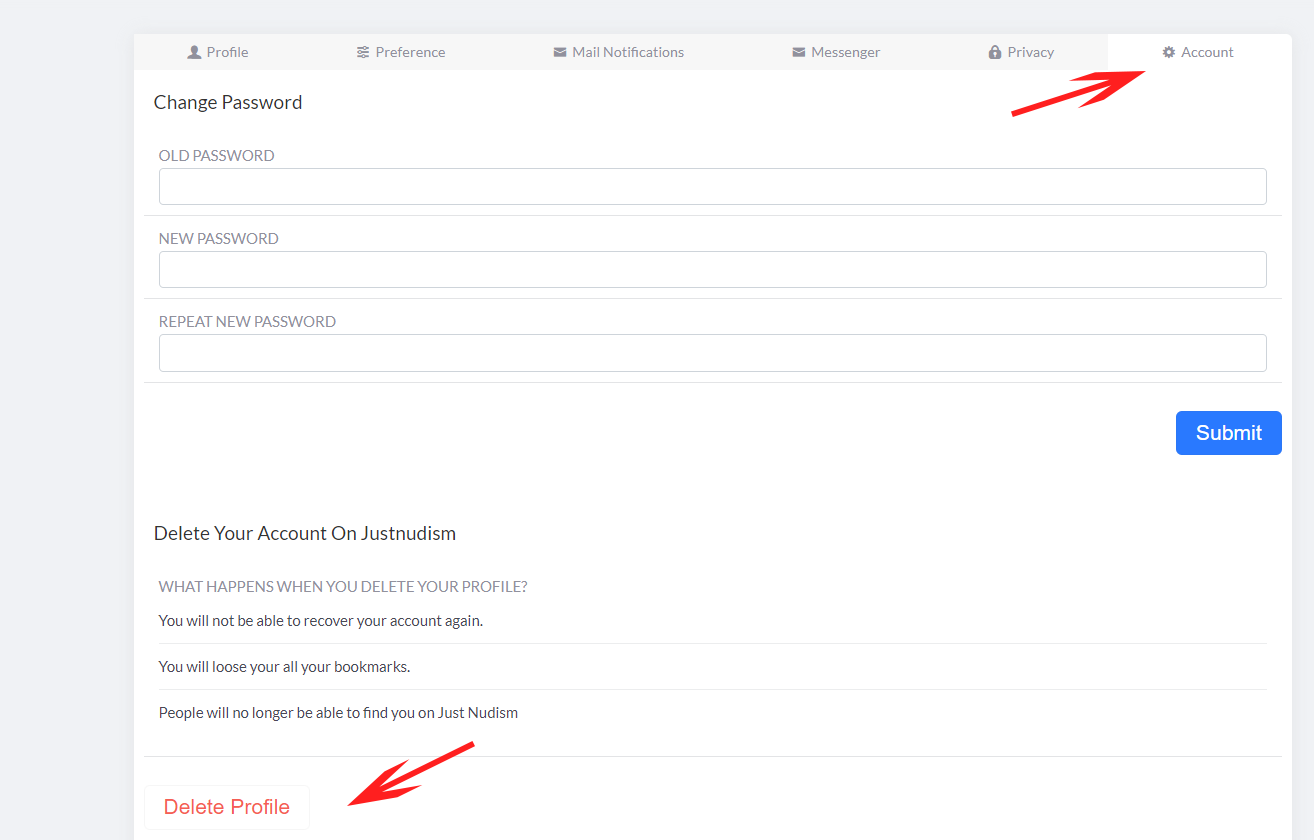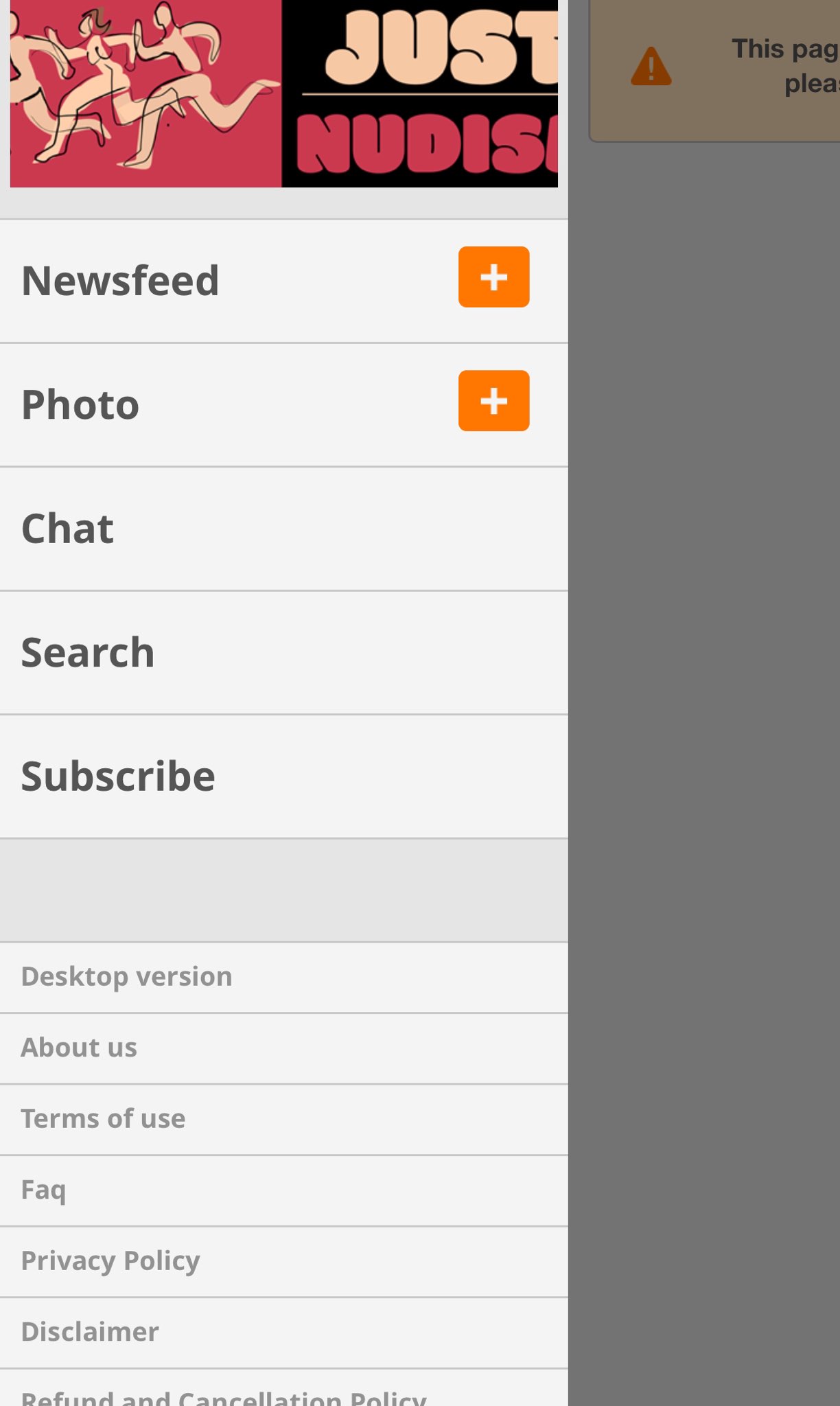- To Flag a profile, you need to open that specific profile page, go to the profile menu, then select the More menu, then hit flag.
- To Flag a picture, you will need to open that picture, on the top right corner you will see a drop down menu, you can flag the picture from there.

- To flag a comment, you will need to hover over the comment, you will see a drop down menu on the top right corner of that comment, hit flag!
Don't forget to reach out to us at info@justnudism.net if you need help!